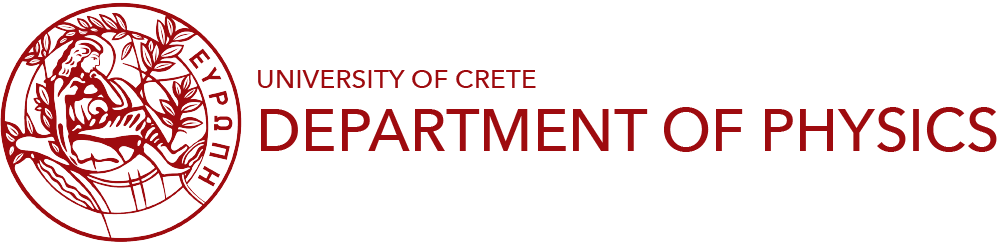You will need your E-mail and your E-mail password in Department of Physics in order to user VPN as well as to download the required configuration files.
A) You must download the Configuration file (Physics-UOC.ovpn), which is required to connect to Physics VPN.
B) If you are connected to a restricted network (i.e. hotel, abroad) which allows only Web traffic, you can connect using the alternative Configuration file (Physics-UOC-Backup-TCP.ovpn). This step is optional.
Universe repository should be enabled. You need to install programs: openvpn network-manager-openvpn network-manager-openvpn-gnome
sudo add-apt-repository universe sudo apt-get update sudo apt install openvpn network-manager-openvpn network-manager-openvpn-gnome sudo systemctl restart NetworkManager
Click on top right icons and select the toolbox for configuration

Select Network on the left menu and then click + next to VPN

Click Import from file... (Not OpenVPN)

Select the configuration file Physics-UOC.ovpn / Physics-UOC-Backup-TCP.ovpn you downloaded in step A, (B)
If there is an error during this step, reboot and try again the Import procedure

Enter your E-mail in Department of Physics in the User Name field and click Add

Click on top right icons and then select Connect under VPN

Enter your E-mail password in Department of Physics and click Connect

You can verify that VPN is connected succesfully by clicking here