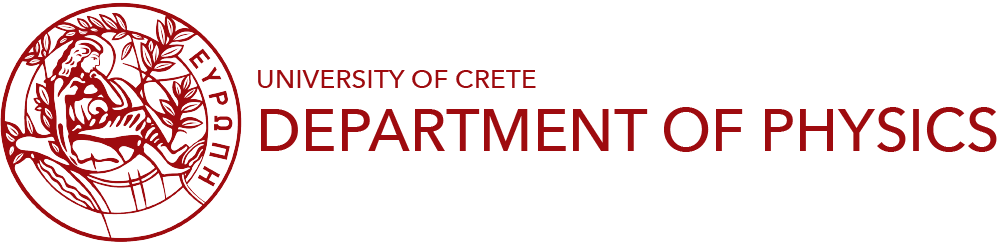You will need your E-mail and your E-mail password in Department of Physics in order to user VPN as well as to download the required configuration files.
A) You must download the latest version of OpenVPN connect from Apple App Store.
B) You must also download the Configuration file (Physics-UOC.ovpn), which is required to connect to Physics VPN.
C) If you are connected to a restricted network (i.e. hotel, abroad) which allows only Web traffic, you can connect using the alternative Configuration file (Physics-UOC-Backup-TCP.ovpn). This step is optional.
1) Installation
After OpenVPN Connect installation from step A select the application and click OPEN to verify that it is working properly.
Using an iOS application (probably Files) select Physics-UOC.ovpn configuration file which was downloaded from step B and click on it
The following image will appear on you'll need to click on the arrow icon on the bottom left side
Choose OpenVPN as the application to open the configuration file
Click on ADD which is listed to the bottom left
Enter your E-mail in Department of Physics in the Username field and click ADD on the upper right.
Tap on the toggle switch to activate this connection profile
Enter your thw password of your E-mail in Department of Physics and click OK
You can verify that VPN is connected succesfully by clicking here